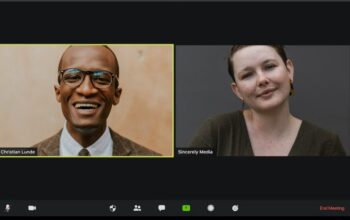What do startup founders, Fortune 500 CEOs, the U.S. State Department, Harvard University, software engineers and small business owners all have in common? They’re some of the more than 2.7 million Slack devotees who log into the messaging app each day. After closing its latest round of funding in April, the workplace collaboration company has a venture capital valuation of $3.8 billion – hardly chump change!
So why is everyone jumping on the Slack bandwagon? At its heart, Slack is a messaging and collaboration app on steroids. It does what no startup has successfully done before on this scale: make enterprise software. Like Facebook, Slack benefits from a network effect: every person who joins the app makes it stronger for everyone. Each hears about the app and then becomes a devotee effectively brings the “Slack virus” to their company.
Unlike other productivity or messaging apps, users don’t just pop by to check notifications. Users live in the app with the biggest power users spending 10 hours per weekday in Slack. Everyone in a company benefits when Slack goes mainstream. Plus, unlike other workplace tools that may be specialized for one department (like sales and marketing automation tools) everyone needs to communicate, which makes Slack universally beneficial. As TechCrunch pointed out earlier in 2016, this also means that Slack can double as an identity provider and login tool for other apps.
New to Slack and still figuring out the ropes? Here’s how to become a power user overnight:
- Master the Quick Switcher.
Slack’s “Quick Switcher” is similar to the spotlight search feature on a Mac. From your computer, pressing Cmd + K (Mac) or Ctrl + K (Windows) will instantly bring up this keyboard shortcut field. Like Spotlight, simply type in the first few letters of a channel, group chat or personal chat and you can instantly hop into that conversation. - Master the Slash.
Type the forward slash in any text field to bring up multiple command options. After you type the slash, you can enter any command. Options include:- /archive: Archive the current channel or group
- /away: toggle away status
- /collapse: collapse all images/video in current channel
- /expand: expand all images/video in current channel
- /invite @user: invite a user into the channel or group
- /me: display action text
- /msg @user: send a DM message to the user
- /open: open a channel or group
- /remind: set a Slackbot reminder
- Format with ease.
Bold and highlight in a split second:- Bold: wrap text in *asterisks*
- Italics: _underscores_
- Block quote: start line with “>”
- Code: ‘grave accents ‘
- Use the slackbot reminder.
I included this option under the master list of slash shortcuts, but it’s worth diving into more detail here. The Slackbot reminder will send you a direct message at the time and sate of your choosing. From anywhere in Slack, simply type /reminder followed by what you (or a teammate) needs to know. You can set recurring reminders, reminders for other team members or even reminders for entire channels. It’s all in how you type it:- Recurring reminder: /remind me that I need to send the team update email every Thursday at 2pm
- Team member reminder: /remind @brianhughes it’s his turn to pay for lunch in 1 hour
- Channel reminder: /remind #sales-team to update their worksheets at 4pm
- Create an immediate international audio conference call.
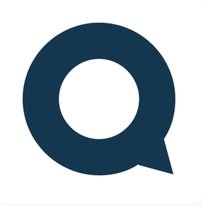
Arguably Slack’s best feature is the app’s ability to seamlessly integrate with all the other productivity apps you use to streamline your business. For international business, one of my favorite integrations is with QCONF. QCONF gives you a local business access number with no additional cost in most countries and the ability to share your screen. International dial-in numbers usage is included with a flat per conference billing model. Slack makes it easy to quickly set up an international conference call with QCONF for Slack integration. Simply add QCONF to slack, type /qconf into any channel to immediately start the audio conference call. Yep, Slack makes it that easy!
- Search using modifiers.
If you’ve been using Slack for a even a few weeks, you’ll end up with hundreds (or maybe even thousands) of messages. Search modifiers make it easy to find precisely the right message at the right moment. Type the “+” to bring up a modifier list. You can search conversations (e.g., with a certain team member or in a certain channel), times (e.g., after or before a certain date or during a specific month) or even select specific message properties (e.g., has a link or star included).
Bottom line:
In one simple app, Slack has accomplished the impossible: make enterprise software that’s addictively fun to use and actually makes life easier– goodbye, HipChat and Yammer!
Are you a Slack devotee? What are your favorite shortcuts and power user secrets?